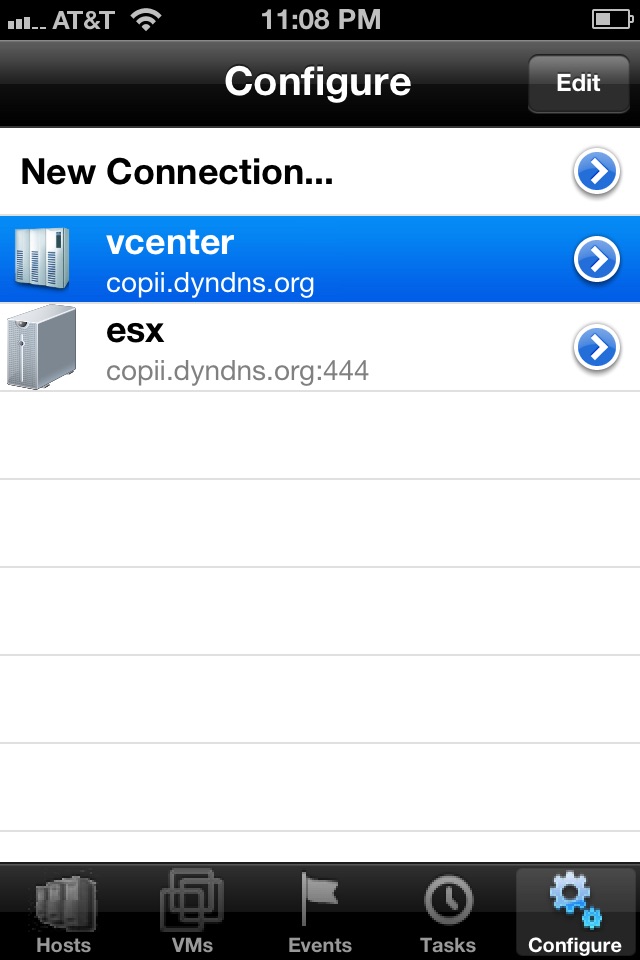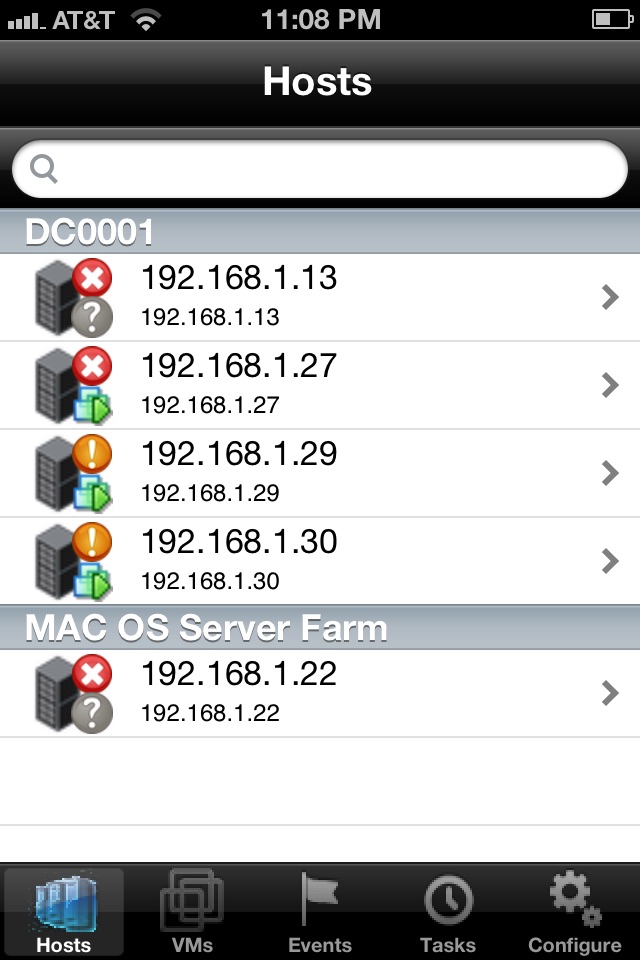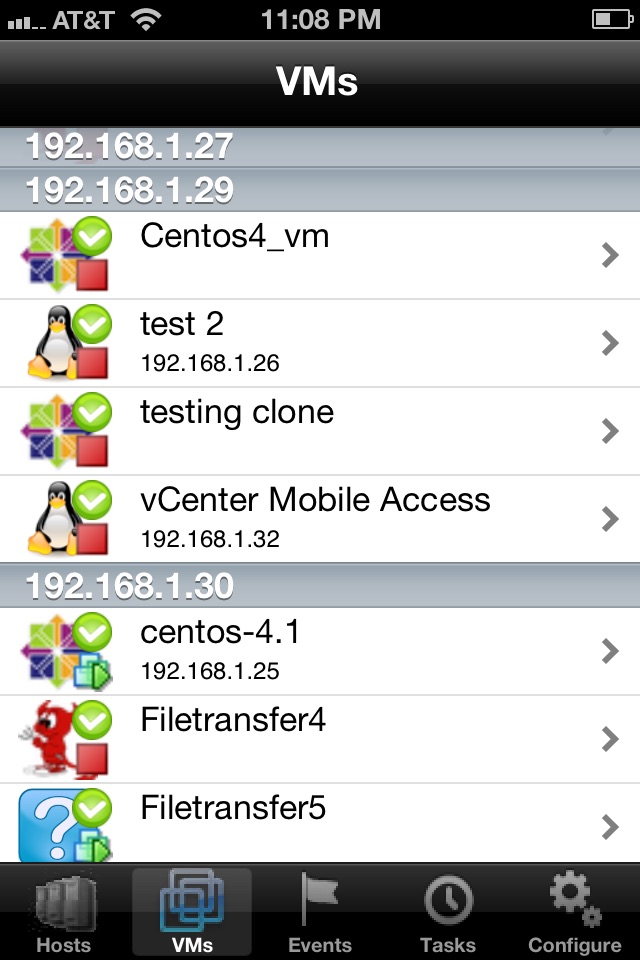Supports vSphere 6.7
Connect to your Vmware® vCenter or to your ESX(i) server and take control of your Virtual Machines on the go!
The ideal application for Data Center Administrators who want to have a life outside of work too! :) It does not replace your vSphere® Client, but it comes really close to it.
iVMControl allows you to connect remotely and securely to your Virtualization Hypervisors and monitor the activity on the hosts and on the VMs.
Capabilities:
-check alarms, events and task status
-status for every host and VM
-Power operations on VMs and Hosts
-Performance graphs (CPU/memory/NIC/HDD)
-make/restore/manage snapshots of VMs.
-Grouping of Hosts into datacenters
-Grouping of VMs into host systems
-Multiple vCenter/ESXi connections
-VMotion support
-screenshots for VMs
As in-app purchase we offer the following additional capability:
- VM console via VNC (this is a one time purchase, it doesnt matter how many virtual machines you have, its still the price of one in-app).
For a video demo check:
https://www.youtube.com/playlist?list=PLSOFq_BUa05SqIP6Zu3jKiTxD4BoS4-72
http://www.facebook.com/pages/IVMControl/175381199162251
Console support for ESX/vCenter:
Please note that regardless of the connection point (ESX(i)/vCenter), the console connects *directly* to the ESX host where the VM you want to monitor resides. This implies you need to make sure that your ESX hosts have IP addresses that are *routable*, otherwise you will not be able to access the VNC console. IPs in the form 10.x.x.x or 192.168.x.x are *not* routable, if your ESX has one of these, you will not be able to access the console through vCenter. Even if the IPs are routable, you need to make sure that the port configured (in the range 5900-5909) is allowed through your firewall for each ESX device you want to connect to.
In case of a stand-alone ESX(i), a private IP can be used, but the port(s) needs to be forwarded in a similar manner (E.g. if your ESX has IP address 192.168.1.100 and your Internet-facing IP address is say 1.2.3.4, you need to make sure both the SSL port (443) and the VNC ports used (5900-5909) are being forwarded to the *same* IP address - 1.2.3.4:443 -> 192.168.1.100:443 and 1.2.3.4:(5900-5909) -> 192.168.1.100:(5900-5909).
Furthermore, please make note of the fact that only the 8-character password is encrypted with the standard VNC client. All VNC client traffic is sent unencrypted across the network. If security is a concern in your organization, you need to be aware of this. You can disable your VNC terminal once you are done with the Console session (use Configure Console and disable VNC altogether).
VMWare Tools needs to be installed on each and every VM that is monitored through iVMControls console connection. Check the Vmware knowledge base on other requirements:
http://kb.vmware.com/selfservice/microsites/search.do?language=en_US&cmd=displayKC&externalId=1246
Make sure you enable gdbserver through the FW, e.g.
https://www.unixarena.com/2014/02/configuring-vmware-esxi-virtual-machine-console-vnc.html/
Usage:
- Single click, pan and zoom are standard as any iPhone application
- Tap with two fingers for right click
- Ctrl-Alt-Del button sends a Ctrl-Alt-Del sequence to the VM
- Keyboard button will raise/lower the keyboard.
** NOTE ** VMware decided to offer read-only access to the management APIs for the *FREE* version of ESXi. This applies to all management applications, and is enforced by VMware. What this means for iVMControl is that if you have a FREE ESXi, you will be able to use only the read-only (monitoring) functions of iVMControl.